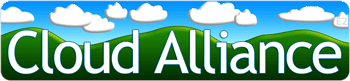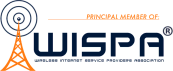Troubleshooting Tips
- CAN’T CONNECT TO THE INTERNET?
- SLOW OR INTERMITTENT CONNECTION?
- CERTAIN WEBSITES BLOCKED?
- CAN’T SEND E-MAIL BUT CAN RECEIVE?
- STILL NEED HELP? GET LIVE ASSISTANCE.
CAN’T CONNECT TO THE INTERNET?
***Have you paid your bill?***
Is everything plugged in and turned on?
Look for lights on your PoE injector box (it’s a black box about 1″x2″x3″ with one power and two ethernet cables attached) or your router. If they’re out: Has a power plug been dislodged from the electric outlet? Is a power strip switched off?
If the computer says the network cable is unplugged, make sure the ethernet (network) cable is plugged into the back of the computer or a router.
Is your router locked up?
REBOOT THE ROUTER. Please DO NOT USE THE RESET BUTTON! Unplug the power to the router; count to ten; and plug it back in. Wait a couple of minutes. If this fails, try the next suggestion below.
Is your Cloudburst™ radio locked up?
REBOOT THE RADIO AND ROUTER. Unplug the power to the PoE injector box (it’s a black about 1″x2″x3″ with one power and two ethernet cables attached). Count to ten and plug it back in. Unplug the power to your router. Wait two minutes before plugging it back in. Once again, wait a couple of minutes before trying to get online. Meanwhile, you can reboot your computer by powering all the way down and letting it sit for 30 seconds before powering it back up.
Windows computer: Has networking been disabled?
Check for two computers in lower right corner. If they are there, is there an X through them? Right-click the icon, and then select Enable. If there are no computer symbols, go to Start>Settings>Control Panel>Network Connections, right-click on Local Area Connection, and then select Enable.
If the computer is a laptop, is there a keyboard button to enable/disable wireless access?
Macintosh computer: Is WiFi turned on?
SLOW OR INTERMITTENT CONNECTION?
Update and run your antivirus and spyware programs.
Our LTE CloudBurst™ radios do not suffer from interference from household wireless devices.
Most routers operate at 2.4 GHz. 2.4 GHz phones can also interfere with routers. We recommend cordless phones using 5.8 GHz or, even better, DECT 6.0.
CERTAIN WEBSITES BLOCKED?
Check firewall settings and redundant software.
Update and run antivirus and spyware programs.
CAN’T SEND E-MAIL BUT CAN RECEIVE?
Windows computer: Make sure you have My Server Requires Authentication checked in your email settings.
* Open Outlook or Outlook Express.
* On the Tools menu, click Accounts.
* Click the Mail tab
* Select the email account you wish to modify and click the Properties button.
* Click the Servers tab.
* Under the Outgoing Mail Server, click to select the My Server Requires Authentication check box.
* Click Apply and then
* Click Close button on the Internet Accounts window. Try sending again.
STILL NEED HELP? GET LIVE ASSISTANCE.
Any time–day or night, weekdays, weekends, and holidays!
833-939-2568 (833-9-EZCLOUD)